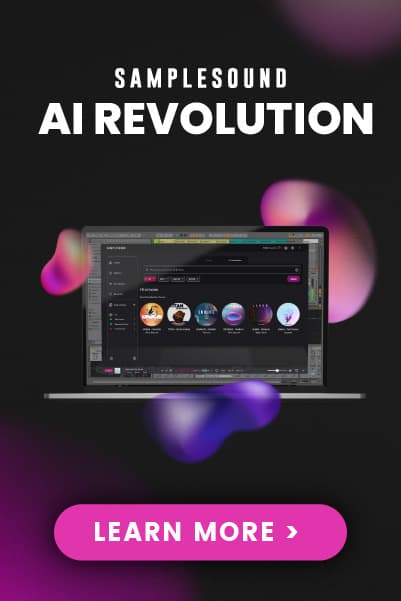5 different Distortion shapes
Distortion can take your sound from zero to sword wielding hero in seconds.
5 different distortion shapes are available to add a tinge of edge or rip things apart. In stereo, if that's what you're into.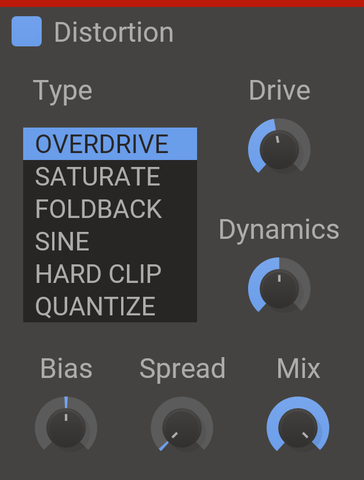
Drive knob
The drive setting will boost the input signal, causing a heavier distortion.
Bias knob
The bias will add a DC offset to the signal before distorting. Adding some bias can prevent the distorted audio from sounding hollow and uninteresting.
Spread knob
The spread will add different amount of bias to the left and right channels. This can give some nice and subtle stereo widening.
Type
The flavor of distortion. Select between overdrive, saturate, foldback, sine and hard clip.
Dynamics
A common problem with distortion is that it can remove the dynamic content of the input signal, forcing the output to maximum volume. Turn up this knob to preserve the dynamics of the input.
Mix knob
The dry/wet mix of this effect. A lower value will let some of the unmodified signal through.
Settings panel
Whenever you have your mouse cursor over a snapin there is a small arrow at the top right corner (not visible in screenshot). It opens a settings panel where you handle presets.
It also has a "randomize" button that can be useful. I guess...
Enabled checkbox
The small checkbox to the left of the plugin name is a checkbox that bypasses the effect when disabled.
Resize handle
The bottom right corner of all Kilohearts plugins is a resize handle for scaling the UI to any size. This allows you to get a good view of the controls whatever the screen resolution, and also comes in handy if you need big controls, e.g. when using Distortion as a real-time effect on a touchscreen monitor during a live set. (This is not available when the snapin is used inside a snapin host.)