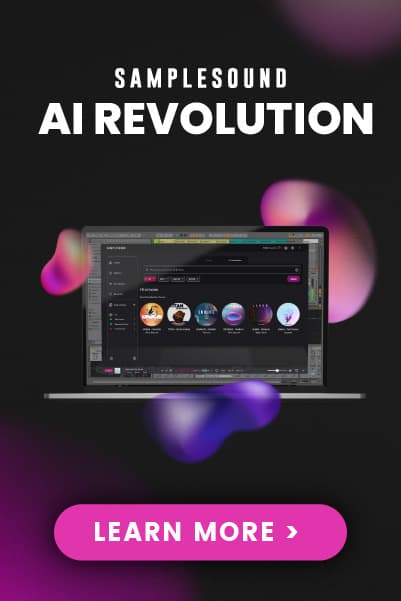Someone somewhere once said that there are 931 compressor plugins in the world. Well, now there's 932!
A compressor will even out the audio volume by lowering the volume when the signal is loud. This helps shape the dynamics of the sound both at the initial attack and the sustain tail. Each compressor has their own flavor, and the kHs Compressor tastes sweet.
Attack knob
The attack time is the time it takes to lower the volume when the input volume is over the threshold.
Release knob
The release time is the time it takes to return the volume to normal when the input volume is under the threshold.
Mode
In RMS mode the compressor will measure the volume using the root mean square method, which gives an accurate measurement of audio power. In peak mode the compressor will follow the peaks in the audio waveform, which makes it more responsive to transients.
Ratio knob
The ratio decides how much the compressor will reduce the audio volume. At 1:2, for example, the volume will be lowered until it is halfway between the input volume and the threshold.
Threshold knob
The threshold for when the compressor will start lowering the volume.
Makeup knob
The makeup gain will increase the volume of the output signal to compensate for the loss in overall volume that the compressor causes.
VU Meter
Displays the current input level, the selected threshold, and the compressor's current attenuation.
Mix knob
The dry/wet mix of this effect. A lower value will let some of the unmodified signal through.
Settings panel
Whenever you have your mouse cursor over a snapin there is a small arrow at the top right corner (not visible in screenshot). It opens a settings panel where you handle presets.
It also has a "randomize" button that can be useful. I guess...
Enabled checkbox
The small checkbox to the left of the plugin name is a checkbox that bypasses the effect when disabled.
Resize handle
The bottom right corner of all Kilohearts plugins is a resize handle for scaling the UI to any size. This allows you to get a good view of the controls whatever the screen resolution, and also comes in handy if you need big controls, e.g. when using Compressor as a real-time effect on a touchscreen monitor during a live set. (This is not available when the snapin is used inside a snapin host.)