In this tutorial, we'll show you how to easily organize your samples using Favorites and Collections within the Samplesound app, helping streamline your music production process.
Watch the Tutorial Video:
Step-by-Step Instructions:
Using Favorites for Quick Organization
-
Click the heart icon on a sample card to add it to your Favorites.
-
The heart icon will turn solid, indicating the sample is saved.
-
To remove a sample from Favorites, simply click the solid heart again.
-
Access your saved Favorites easily from the Favorites section in the left menu.
Organizing Samples with Collections
-
Click the Actions button (three dots) on the sample card you wish to organize.
-
Select "Add to Collection."
-
Choose your desired collection from the available list.
-
Click "Add" to complete the process.
Bulk Organizing Samples
-
These actions can also be performed in bulk, allowing quick organization of multiple samples simultaneously.
-
If you're unfamiliar with bulk actions, explore our dedicated tutorial to learn more.
And that's it! Now you know how to efficiently organize your samples using Favorites and Collections in the Samplesound app.
Stay tuned for more tutorials and tips to maximize your productivity with Samplesound!
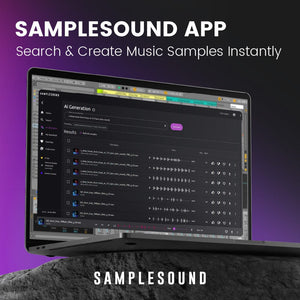 |
Samplesound App - Sample Library and Ai Powered Sample GenerationBring your musical ideas to life with our AI-powered sample generator, designed to deliver unique sounds in just a few clicks. |




















